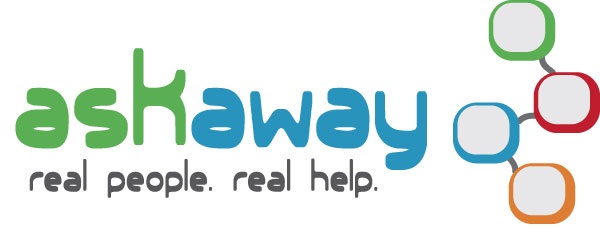What is it?
MediaSpace (formerly called MediaWindow) is a service similar to YouTube. It is developed by Kaltura and facilitates the conversion and distribution of various audio and video media formats.
Students, faculty and staff could securely create, upload, share, search, browse, and watch videos, presentations, screencasts, and other rich media content. Videos can be shared publicly or to an internal College of the Rockies audience depending on the type of resources being shared. There are no limits on the duration of media or its size, nor is there a limit on the amount of media that may be uploaded by a user. However, it should be noted that any media that you no longer wish to host on MediaSpace should be taken down as a courtesy. It is open source and cloud based. College of the Rockies currently hold a licence, and it is available on campus.
Another feature for faculty is that you can view and link to the streaming videos from the Library’s catalogue record.
Get Started – Managing Content in MediaSpace
Uploading and Publishing Media
- Visit mediaspace.cotr.bc.ca
- Click the ‘Login’ link in the upper right ‘Guest’ dropdown.
- Enter your College of the Rockies Network Account login credentials.
- Click the ‘Add New’ button followed by ‘Media Upload’.
- Click ‘+Choose a file to upload’.
- Browse to locate your media file and click Open.
- Fill in the details such as Name, Description and Tags. Save.
- Choose your desired privacy setting. If Publishing, select the Category you wish to publish to.
Note: the College of the Rockies Community can only publish to public categories by default unless given specific permission to publish to a Private category. To request an additional category, or request permission to use an existing one, contact the Reference Desk.
Creating and Adding Videos to a Playlist
Playlists are a great way to group videos.
- In the ‘Guest’ or Username dropdown, select ‘My Media’.
- Place a check by the videos to be added to your playlist.
- In the ‘Actions’ dropdown, choose ‘+add to Playlist’.
- In the ‘Create New Playlist’ box, enter a name, then click Create. Save.
- Select ‘Go to My Playlists’ to view.
Downloading Content
Owners of content uploaded into MediaSpace have the option to download their media.